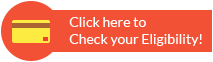How to Activate SBI Debit Card ATM PIN?
State Bank of India provides various ways through which you can activate and reset your ATM pin. Generation of a unique 4-digit pin is mandatory and essential for ensuring that the your card is secure and fully functional.
On activating your SBI Debit Card ATM PIN or Green PIN, you can access your account securely, withdraw cash from ATM and other online transactions. Read on to learn more about different ways by which you can activate your SBI debit card ATM PIN.
What is SBI Debit Card Green PIN?
To provide a seamless experience for its users, State Bank of India has introduced the Green PIN facility. The Green PIN has replaced traditional PIN generation methods, offering customers a simple and convenient way to set up their debit or credit card PIN independently. Introduced as part of SBI’s green initiative, the Green PIN marks a significant step toward eco-friendly and paperless banking. Using the Green PIN, account holders can generate their SBI Debit Card PIN instantly.
SBI Green Pin - How to generate?
SBI Green Pin is a One-Time Password and can be generated through SBI ATM or SBI Quick App or SMS banking.
Through SBI ATM (Recommended for initial generation)
- Step 1: Insert your debit card at an SBI ATM.
- Step 2: Select the "PIN Generation" option.
- Step 3: Enter your 11-digit Bank Account Number and confirm.
- Step 4: Enter your 10-digit Registered Mobile Number and confirm.
- Step 5: The bank will send the Green PIN (OTP) via SMS to your registered mobile number.
Through SBI Quick App
- Step 1: Open the SBI Quick App.
- Step 2: Select "ATM cum Debit Card" option.
- Step 3: Choose "Generate Green PIN" and follow the prompts to send the required SMS format.
- Step 4: The bank will send the Green PIN (OTP) via SMS.
Through SMS Banking
- Step 1: Send an SMS to 567676 in the following format: PIN <Last four digits of your Debit Card No.> <Last four digits of your Account No>
- Step 2: The bank will send the Green PIN (OTP) via SMS.
Ways to Generate SBI Debit Card PIN:
The listed below are some of the ways to generate SBI Debit Card PIN:
- You can generate SBI Debit Card PIN through ATM
- You can generate SBI Debit Card PIN through Internet Banking
- You can generate SBI Debit Card PIN through SMS
- You can generate SBI Debit Card PIN by contacting Customer Care
- You can generate SBI Debit Card PIN through SBI YONO App
How to Generate SBI Debit Card PIN through an ATM?
Follow the steps given below to generate your SBI Debit Card PIN through ATM:
- Step 1: Visit any SBI ATM and insert/swipe your debit card.
- Step 2: Choose the ‘PIN Generation’ option from the menu.
- Step 3: Type in your 11-digit account number and press Continue.
- Step 4: Enter your registered mobile number and tap Confirm.
- Step 5: You will receive an OTP/ Green Pin on your phone.
- Step 6: Enter the Green Pin to validate your request.
- Step 7: Set a 4-digit PIN of your choice and confirm. A success message will appear once your PIN is created.
How to Generate SBI Debit Card PIN through Internet Banking?
Follow the steps given below to generate your SBI Debit Card PIN through Internet Banking:
- Step 1: Sign in to your SBI Net Banking account and open the ‘Cards’ section.
- Step 2: Select the ‘Debit Cards’ option.
- Step 3: Under the ‘Request’ tab, click on ‘Instant PIN Generation’.
- Step 4: Enter your debit card number and set a new 4-digit PIN.
- Step 5: You will have to fill in the OTP sent on your registered mobile number. Once verified, your new PIN will be successfully activated.
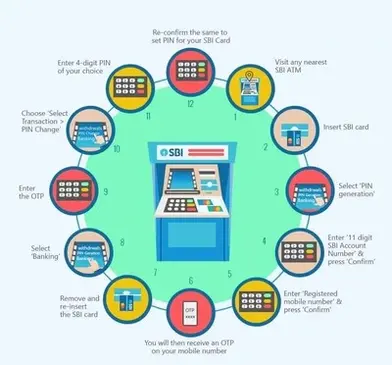
How to Generate SBI Debit Card PIN through SMS
You can also generate the Green PIN by sending a simple message from your registered mobile number.
- SMS PIN ABCD EFGH (ABCD represents the last four digits of the debit card number and EFGH represents the last four digits of the bank account number linked to the debit card) to 567676
- After we send the SMS, you’ll receive an OTP on the same number. Use this OTP within two days to generate your debit card PIN at any SBI ATM by following the steps above.
How to Generate SBI Debit Card PIN by Calling SBI Customer Care
Alternatively, you can call the SBI credit card customer care helpline to receive card PIN on your registered mobile numbers.
Step 1: Call SBI toll-free customer care at 1800 1234, 1800 2100, 1800 11 22 11/ 1800 425 3800 or 080-26599990
Step 2: Follow the instructions and select 2 for 'ATM and Prepaid Card Services' option
Step 3: Select '1' to generate a Green PIN
Step 4: The system will ask you to enter your debit card number. Enter the number and confirm it
Step 5: The system will ask you to enter the account number linked to your debit card. Enter the number and confirm it
Step 6: Once you confirm all the details, you will receive an SMS with One Time Password (OTP), which will be valid for two days, during which you can visit any of the SBI ATMs to generate your debit card PIN.
Debit Card PIN Generation Using SBI YONO App
Debit Card PIN generation can be done conveniently using the SBI YONO App as it allows you to set your PIN digitally without having to visit an ATM.
Follow the steps given below for generation of Debit Card PIN using the SBI YONO App:
- Step 1: Open the YONO SBI App and log in using your MPIN or Internet Banking User ID and password.
- Step 2: From the dashboard, navigate to the "Cards" section or the "Service Request" menu.
- Step 3: Choose the "ATM/Debit Card" or "My Debit Cards" option.
- Step 4: Select the "Set/Reset ATM PIN" option.
- Step 5: Select the specific debit card and the associated bank account for which you want to generate the PIN.
- Step 6: An OTP (One-Time Password) will be sent to your registered mobile number. Enter this OTP in the app to authenticate the request.
- Step 7: You will be prompted to enter your desired new 4-digit PIN and then re-enter it for confirmation.
- Step 8: Click "Submit" to complete the process. A successful PIN generation message will be displayed on the screen and confirmed via SMS.
Steps to Reset or Regenerate SBI Debit Card PIN
Given below are the steps to reset your SBI Debit Card PIN:
- Step 1: Log in to the SBI online banking portal.
- Step 2: Navigate to the ‘Cards’ section and choose ‘Debit Cards’.
- Step 3: Select the ‘PIN Reset/Regeneration’ option from the ‘Request’ tab.
- Step 4: Choose the debit card number for which you want to regenerate the PIN.
- Step 5: Click on ‘Continue’ and specify the reason for the PIN change.
- Step 6: An OTP will be sent to your registered mobile number.
- Step 7: Visit any State Bank ATM to complete the process.
- Step 8: Insert your card and select the option for ‘SBI New ATM PIN Generation using OTP’.
- Step 9: Enter the OTP sent to your mobile number.
- Step 10: Provide your registered mobile number and proceed.
- Step 11: Finally, create a new ATM PIN and confirm it.

FAQs on SBI Green PIN Generation
- Why did SBI introduce the green PIN?
This is a part of SBI's green initiative and a new step towards paperless banking. It benefits both its employees and customers.
- Can I change my ATM PIN online without visiting the bank?
Yes, it is possible to change or reset your ATM PIN online without visiting the bank.
- How will I get my PIN?
PIN mailers are typically sent to the cardholders' address through postal service or courier. Of late, some banks started handing the PINs directly to the customers by including them in the welcome kit. However, if the cardholder wants to change the PIN for any reason, he/she needs to visit the bank branch to submit an ATM PIN regeneration request.
- Can I use my debit card before activating my PIN?
No. You will have to set your PIN using the green PIN before you start using your SBI Debit card to complete transactions.
- Can the OTP for PIN generation be sent to a mobile number not registered with the bank?
No, the OTP is sent only to the mobile number registered with the bank for that debit card. If you change your number, you must first update it with the bank before receiving OTPs.
- If I call SBI Customer Care to receive my PIN, can I request the PIN be sent to another mobile number?
No. The PIN can only be sent to a mobile number registered with SBI, even if you call the bank and request for it to be sent to an unregistered number.
- Why is it called a Green PIN?
The Green PIN is part of the green initiative by SBI to go paperless. Earlier PINs would be printed on paper and sent to registered addresses along with the debit card. But that has now been replaced to save paper. Since the PIN is sent digitally, it saves the use of paper and reduces carbon footprint, so, it is called the Green PIN.
- Is it possible to modify my SBI ATM PIN?
Certainly, you have the flexibility to alter your SBI ATM PIN at your convenience using SBI internet banking, the mobile banking app, an ATM, SMS, or by contacting the toll-free helpline number.
Types of Credit Card
- Top 10 Credit Cards in India
- Fuel Credit Cards
- Lifetime Free Credit Cards
- Kisan Credit Card
- Student Credit Cards in India
- Shopping Credit Cards
- Contactless Credit Cards
- Travel Credit Cards
- Co-Branded Credit Cards
- Lifestyle Credit Cards
- Rewards Credit Cards
- Business Credit Cards
- NRI Credit Cards
- Cashback Credit Cards
- Lounge Access Credit Cards
Credit Card by Banks
- Axis Bank Credit Card
- HDFC Bank Credit Card
- Kotak Bank Credit Card
- Federal Bank Credit Card
- SBI Credit Cards
- HSBC Credit Card
- IndusInd Bank Credit Card
- RBL Bank Credit Card
- Standard Chartered Credit Card
- YES Bank Credit Card
- Canara Bank Credit Card
- Punjab National Bank Credit Card
- Bank of Baroda Credit Card
- IDBI Credit Card
- Union Bank of India Credit Card
- Bank of India Credit Card
Articles on Credit Card
- How to Check Credit Card Status
- How to Manage Multiple Credit Cards
- Best Credit Card for Poor Credit
- How to get Credit Card without Job
- Credit Card Insurance Benefits
- How to Apply for Lost Credit Card
- Reasons for Credit Card Rejection
- Advantages & Disadvantages of Credit Card
- Difference between Credit Card & Debit Card
Credit Card Customer Care
- SBI Credit Card Customer Care
- HDFC Bank Credit Card Customer Care
- Axis Bank Credit Card Customer Care
- Federal Bank Credit Card Customer Care
- IndusInd Bank Credit Card Customer Care
- PNB Credit Card Customer Care
- RBL Bank Credit Card Customer Care
- Kotak Credit Card Customer Care
- Yes Bank Credit Card Customer Care
- Standard Chartered Credit Card Customer Care
- Canara Bank Credit Card Customer Care
- HSBC Credit Card Customer Care
- Indian Bank Credit Card Customer Care
- Bank of Baroda Credit Card Customer Care
- Bank of India Credit Card Customer Care
- Union Bank of India Credit Card Customer Care
Credit Card Bill Payment
- Credit Card Bill Payment
- SBI Credit Card Bill Payment
- HDFC Credit Card Bill Payment
- Federal Bank Credit Card Bill Payment
- Axis Bank Credit Card Bill Payment
- IndusInd Credit Card Bill Payment
- Kotak Credit Card Bill Payment
- Standard Chartered Credit Card Bill Payment
- RBL Bank Credit Card Bill Payment
- HSBC Credit Card Bill Payment
- PNB Credit Card Bill Payment
- Canara Bank Credit Card Bill Payment
- Bank of Baroda Credit Card Bill Payment
- Bank of India Credit Card Bill Payment
- Union Bank Credit Card Bill Payment
Credit Card Eligibility
- Credit Card Eligibility
- SBI Credit Card Eligibility
- HDFC Credit Card Eligibility
- Federal Bank Credit Card Eligibility
- Axis Bank Credit Card Eligibility
- Yes Bank Credit Card Eligibility
- IndusInd Bank Credit Card Eligibility
- HSBC Credit Card Eligibility
- Kotak Credit Card Eligibility
- Canara Bank Credit Card Eligibility
- Standard Chartered Credit Card Eligibility
- RBL Bank Credit Card Eligibility
- Bank of Baroda Credit Card Eligibility
- Union Bank Credit Card Eligibility

Disclaimer
Credit Card:
Credit Score:
Personal Loan:
Home Loan:
Fixed Deposit:
Copyright © 2026 BankBazaar.com.